Get Started with Timesheets
This section details the basic configuration of settings you will need before using timesheets. Timesheet settings are configured on the Timesheet Settings panel, while additional settings can be configured at the project or workspace level by users with access. Based on how you plan to use timesheets, some of these settings may be optional. Most settings can be configured in any sequence.
Complete the following steps to get started with timesheets:
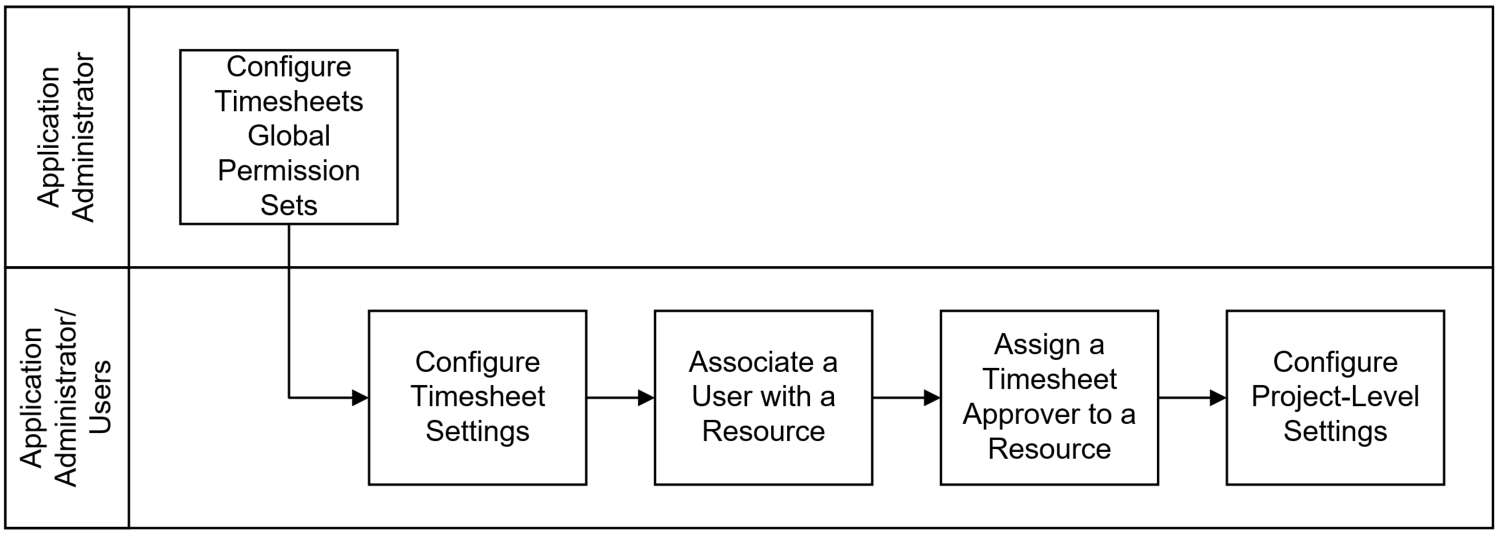
Configure Timesheets Global Permission Sets
Global permission sets determine a user's access to application settings and administering workflows. Before users can start working on timesheets, the application administrator needs to Create a Permission Set in Global Admin for timesheets and assign privileges. The application administrator can then edit the user's details to assign the global permission set to the user.
Configure Timesheet Settings
Each new timesheet in Primavera Cloud will inherit the attributes set in the Timesheet Settings. Timesheet default settings and field labels can be configured by application administrators or any user with the appropriate privileges. This includes:
- Configure Timesheet Period Settings: A timesheet period is the span of time between the start and end date on a timesheet for which the time is logged. Timesheet periods must be configured before the user can view and enter time on their timesheet.
- Configure Timesheet Hour Types: Hour types are the category of hours against which the time is logged, such as regular, overtime, sick time.
- Change Timesheet Field Labels: Default field labels may not reflect the terminology of your organization or industry. You can customize labels to meet the needs of your organization in any of the twelve supported languages.
Associate a User with a Resource
When a user of the application is also a resource in the application, you can associate the resource with the user's account. This is required for users updating their timesheets to record progress on activities to which they have been assigned as a resource. You can associate a resource with an application user in a workspace or a project. See Associate a User with a Workspace Resource and Associate a User with a Project Resource for more information.
Assign a Timesheet Approver to a Resource
Assign a timesheet approver to a resource to identify the person responsible for approving the resource's timesheet. This could be a resource manager, project manager, or other type of supervisor. A resource must be assigned a timesheet approver to use timesheets. You can assign a timesheet approver to a resource in a workspace or a project. See Assign a Timesheet Approver to a Workspace Resource and Assign a Timesheet Approver to a Project Resource for more information
Configure Project-Level Settings
Project-level settings include project-specific configuration options and defaults inherited from the workspace. New projects inherit the default settings configured at the workspace level, but these can be updated at the project level. Settings updated at the project level only apply to that project.
- Assign a Timesheet Supervisor to a Project: Timesheet supervisors can create timesheets for the resources assigned to their projects. They can also enter time on behalf of the resources and submit their timesheets for approval. Users can configure the project-level timesheet settings to assign a timesheet supervisor to a project.
- Link Timesheet Actual Hours and Assignment Actual Units: Users may also link timesheet actual hours to assignment actual units if the hours spent recorded from the timesheets and approved by the timesheet approver directly impact the assignment actual units and dates for their organization.
- Allow Resources to Assign Themselves to Activities: Timesheet resources can assign themselves to activities when they are adding hours to their timesheets depending on project-level settings.
Last Published Monday, November 17, 2025