Get Started With Integration
This section details the basic configuration settings you will need before integrating your data with Oracle Primavera Cloud. Depending on how you plan to integrate, you can configure connections between Oracle Primavera Cloud and external applications, such as P6 EPPM and Microsoft Project. You can enable and disable business flows to determine how Primavera Cloud integrates project schedule, risk, scope, and resource and role data with external applications, and run the business flows to transfer data between the source and destination application.
Complete the following steps to integrate data with Primavera Cloud:
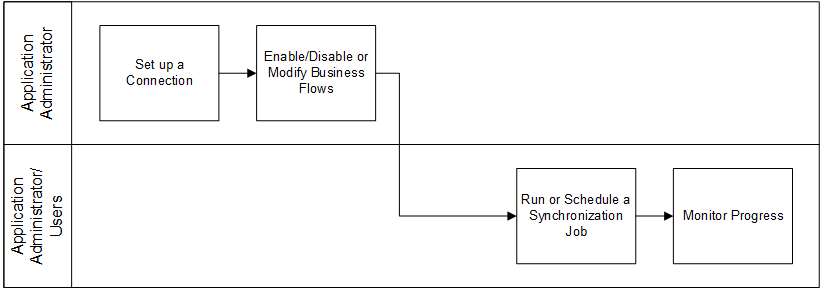
Set up a Connection
Application administrators set up connections with external products using the Integrations page of the Global Admin settings. Each connection is assigned to one or more workspaces. The application administrator also determines what business flows will be available for each connection. The selected business flows are only available for the workspaces associated with the connection.
Primavera Cloud supports the following connections:
- P6 EPPM: See Add a P6 EPPM Connection for more information.
- Primavera Gateway: See Add a Gateway Connection for more information.
- Microsoft Project: See Add a Microsoft Project Connection for more information.
To learn more about supported product versions, consult the Client System Requirements document available on Oracle Help Center.
Note After importing P6 project data into Primavera Cloud, you must reschedule the project and recalculate costs before making any project updates.
Enable and Disable Business Flows
A business flow is a combination of one or more field mapping templates containing one or more business objects and fields that fulfills a particular data transfer requirement. Primavera Cloud provides a number of default business flows that determine how your Primavera Cloud data is mapped to fields and data types in external applications. For example, the default P6 EPPM integration business flow, Send Primavera Cloud project data to P6, maps the Primavera Cloud project Planned Finish Date field to the P6 EPPM Must Finish By Date field to maintain your project data in both applications. To learn more about default project and workspace business flows, see Default Business Flow Reference.
You can also modify the default business flows to add new fields or delete existing ones. See Modify a P6 EPPM Business Flow and Modify a Microsoft Project Business Flow for more information.
Run or Schedule a Synchronization Job
The data contained in a business flow is transferred by adding the business flow to a synchronization job, specifying its parameters, and then running the synchronization. You can run synchronizations on demand or schedule them to run at regular intervals. Use the Synchronize page of the workspace-level or project-level Integration app to run the available workspace or project business flows and transfer the data between Primavera Cloud and external applications. The list of available business flows depends on how your application administrator has the configured integration connections. For information on how to run a business flow from a workspace or a project, see Run a Project Business Flow from a Project and Run a Global or Project Business Flow from a Workspace.
Monitor Progress
After you have initiated a business flow, you can monitor its progress, check for errors, and view detailed information about the data it sends and receives on the Monitor page of the Integration app. See Monitor a Synchronization Job for more information.
Note
- Objects integrated using the application REST API can only be modified using the REST API and cannot be updated using the user interface. The
 Imported Object icon indicates objects that follow these restrictions.
Imported Object icon indicates objects that follow these restrictions. - To learn more about which objects can be integrated using the REST API, consult the REST API documentation on Oracle Help Center.
Last Published Monday, November 17, 2025