Get Started with Scope
This section details the basic configuration of settings you will need before using the Scope app. Depending on how you plan to use Scope, some of the settings below may be optional, and most settings can be configured in any order.
Complete the following steps to get started with Scope:
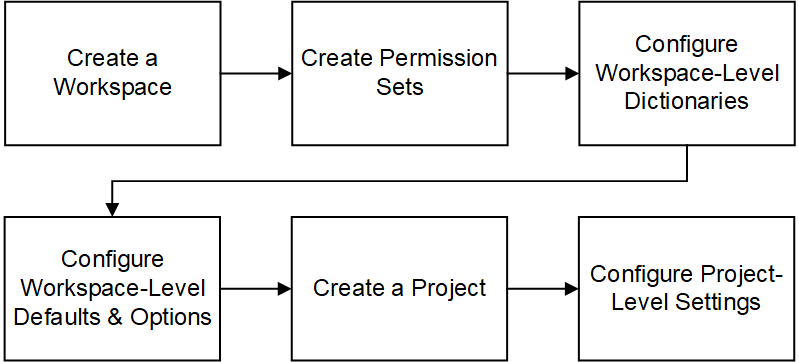
Create a Workspace
Workspaces function as the hierarchical structure of your organization's projects, portfolios, programs, and ideas. Settings configured at the workspace level are inherited by the objects created within the workspace.
Before you can use the Scope app, you should create a workspace to contain your organization's projects.
Create Permission Sets
Permission sets are collections of permissions that can be assigned to individual users or user groups, granting them access to objects and functionality across Primavera Cloud. Created at the workspace level, permission sets determine the level of access within the workspace, including the workspace itself. Configure permission sets to grant users the ability to add, edit, delete, view, or enable objects and functionality. See Security Permissions for Scope for more information on the permissions specific to the Scope app.
Configure Workspace-Level Dictionaries
Dictionaries are repositories of items that can be used across the application, without having to create the same items for each object. Stored at the workspace level, dictionary items can be used by the objects within the workspace.
There are several workspace-level dictionaries that can be leveraged in the Scope app. All of them are optional, depending on how you plan to use the Scope app. Dictionaries to consider using are as follows:
- CBS: Use the CBS to create your organization's cost code structure. CBS helps to standardize cost code structures across projects. Project specific CBS Codes can also be created. If you do not plan to manage costs as part of scope, or if you do not require that costs be organized by CBS code, you do not need to create the CBS. If you do create CBS codes, the leaf nodes of the CBS can be assigned to Scope Items, and all Scope costs will roll up into the Cost Sheet by CBS code. See CBS Overview for more information.
- Codes: Use the Codes feature to create custom hierarchical coding structures to organize Scope data in different ways. By default, Scope Items are organized by PBS, and Work Packages are organized by WBS. See Codes Overview for more information.
- Currencies: If your projects manage costs in multiple currencies, you can add those currencies and specify exchange rates over time. Scope cost data is stored and can be viewed in either the Project Currency or the Base Currency. See Currencies Overview for more information.
- Curve Profiles: Curve profiles can be assigned to Scope Assignments to automatically distribute a Scope Assignment's costs, quantities, and hours according to the curve definition. See Curve Profiles Overview for more information.
- Reporting Cycles: Define Reporting Cycles if you want to plan scope quantities and track scope performance by Reporting Periods, in addition to traditional calendar time. When you assign a Reporting Cycle to a project, Scope Assignment data is stored per period when you run Period Closeout. See Scope Reporting Cycles Overview for more information.
- Rules of Credit: Rules of Credit are required if you want to progress Scope using milestones rather than by entering installed quantities. For each Work Package, you can specify which progress method you want to use in the Progress Measure field (Milestone % Complete or Physical % Complete). If you choose Milestone % Complete, you can assign a Rule of Credit to the Work Package, and progress on the Work Package will be calculated based on the milestones defined in the Rule of Credit. See Rules of Credit Overview for more information.
- Units of Measure: Units of Measure are required if a project's Scope Items will need to use different Units of Measure. See Units of Measure Overview for more information.
Configure Workspace-Level Defaults & Options
The default configuration of settings for each object is set at the workspace level. Each new instance of a particular object in the workspace will inherit the attributes set in Defaults & Options.
Select an object in the Defaults & Options section of the application to view its configuration options. Available options vary by object. The following options are relevant to objects used in the Scope app:
- Defaults: Set object defaults for auto numbering.
- Field Labels: View definitions for the fields relevant to each object, updating the names of the fields to suit your organization's standards.
- Configured Fields: Create configured fields to capture user-defined data.
- Codes: Add codes to an object for additional classification. Assign codes from a parent workspace or codes that belong to other objects.
The objects below should be configured before using the Scope app.
Defaults & Options Settings
Objects | Configuration Options | Link |
|---|---|---|
PBS | Field Labels | See PBS for more information. |
Project | Defaults (auto numbering) | See Project for more information. |
Scope Assignment | Defaults (auto numbering), Field Labels, Configured Fields, Codes | See Scope Assignment for more information. |
Scope Item | Defaults (auto numbering), Field Labels, Configured Fields, Codes | See Scope Item for more information. |
WBS | Field Labels, Configured Fields, Codes | See WBS for more information. |
Work Package | Defaults (auto numbering), Field Labels, Configured Fields, Codes | See Work Package for more information. |
Some help topics, such as Field Labels and Configured Fields, can be performed on a wide range of objects and are separate from each object section. Topics specific to a particular object are found within the object's section.
Create a Project
A project is a formalized plan undertaken to create a service, product, or result. You must create a project before you can use the Scope app.
Configure Project-Level Settings
When you are in the context of a project, you can configure the following Scope-specific project settings in Summary & Settings:
- Reporting Cycle: Select a Reporting Cycle if you configured one at the workspace level. Primavera Cloud includes some sample Reporting Cycles. If using Reporting Cycles, specify how often you want period names to start over again. Each period contains a period number. If you are using weekly reporting periods for example, the periods will be numbered 1 through 52 and reset after a year (if selected). Setting this is only necessary if a Reporting Cycle is selected. See Set the Reporting Cycle for a Project for more information.
- Auto Numbering tab: Define project-specific auto-numbering settings for Scope Assignments, Scope Items, Work Packages, Change Requests, and Change Items. See Configure the Auto Numbering Defaults for a Project for more information.
Last Published Monday, November 17, 2025