Get Started with Risk
This section details the basic configuration of settings you will need before using the Risk app. Depending on how you plan to use Risk, some of the settings below may be optional, and most settings can be configured in any order. For a comprehensive list of the actions you can perform in Oracle Primavera Cloud, consult the Oracle Primavera Cloud Help.
Complete the following steps to get started with Risk:
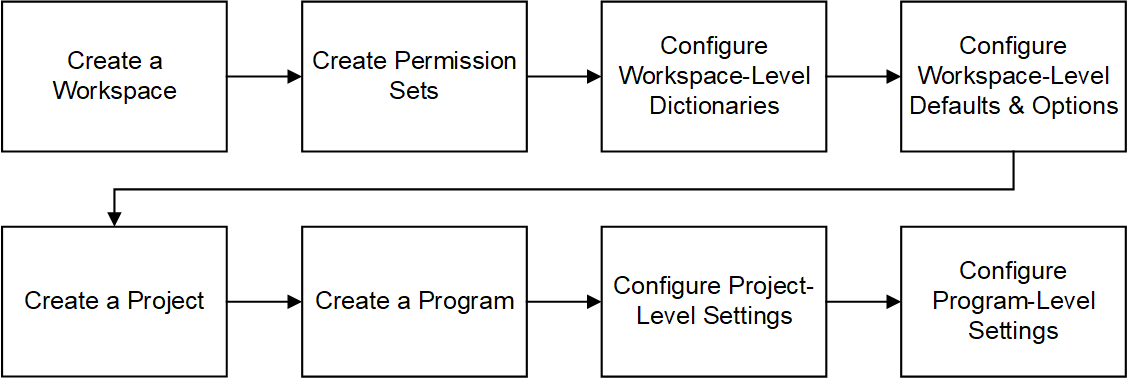
Create a Workspace
Workspaces function as the hierarchical structure of your organization's projects, portfolios, programs, and ideas. Settings configured at the workspace level are inherited by the objects created within the workspace.
Before you can use the Risk app, you should create a workspace to contain your organization's projects.
Create Permission Sets
Permission sets are collections of permissions that can be assigned to individual users or user groups, granting them access to objects and functionality across Primavera Cloud. Created at the workspace level, permission sets determine the level of access within the workspace, including the workspace itself. Configure permission sets to grant users the ability to add, edit, delete, view, or enable objects and functionality. See Security Permissions for Risk for more information on the permissions specific to the Risk app.
Configure Workspace-Level Dictionaries
Dictionaries are repositories of items that can be used across the application, without having to create the same items for each object. Stored at the workspace level, dictionary items can be used by the objects within the workspace.
The following dictionaries are relevant to objects used in the Risk app:
- Calendars: Define available workdays, work hours, nonwork days, holidays, and exception time. Separate calendars can be applied to projects, resources, and roles. Days on which an activity can be scheduled are determined by an activity's type and assigned calendar. The risk analysis process takes into account the assigned project and activity calendars when simulating possible outcomes. See Calendars Overview for more information.
- Codes: Develop hierarchical structures for grouping risks in the Risk app. Use the Codes dictionary to enable a code and its values for objects. See Codes Overview for more information.
- Locations: Add locations at the workspace level so that they can be used to categorize and report on objects based on their geographical location. Associating risks with specific locations is useful when determining risk impact and probability, and whether a risk may impact other nearby risks or projects. See Locations Overview for more information.
- Risk Matrix Templates: Risk matrixes provide a range of values that can be assigned to individual risks based on their probability, schedule impact, and cost impact. The risk score generated by the matrix for each risk indicates the relative significance of the risk. Risk matrix templates are created at the workspace level and can be pushed down for use in child workspaces, projects, and programs. See Risk Matrixes Overview for more information.
- Risk Threshold Templates: Risk thresholds define the risk scoring criteria in a risk matrix. Create templates at the workspace level to use when building risk matrixes at the same level, in child workspaces, or in programs or projects within the workspace. See Risk Thresholds Overview for more information.
Configure Workspace-Level Defaults & Options
The default configuration of settings for each object is set at the workspace level. Each new instance of a particular object in the workspace will inherit the attributes set in Defaults & Options.
Select an object in the Defaults & Options section of the application to view its configuration options. Available options vary by object. The following options are relevant to objects used in the Risk app:
- Defaults: Set object defaults, including the default project calendar and auto numbering defaults for project and program risks.
- Field Labels: View definitions for the fields relevant to each object, updating the names of the fields to suit your organization's standards.
- Configured Fields: Create configured fields to capture user-defined data.
- Codes: Add codes to an object for additional classification. Assign codes from a parent workspace or codes that belong to other objects.
- Workflow Actions: Choose the appropriate custom workflow that proposed project risks will go through after they are submitted. At the workspace level, you can choose for all child workspaces and projects to inherit the selected workflow, or you can assign workflows individually. At the program level and on projects without a set workflow, risks are added directly to the risk register.
- Forms: Choose the appropriate custom form users will fill out when proposing new risks. You can set separate forms for project and program risks. At the workspace level, you can choose for all child workspaces, projects, and programs to inherit the selected form, or you assign forms individually.
Consider configuring the following objects before using the Risk app.
Defaults & Options Settings
Objects | Configuration Options | Link |
|---|---|---|
Activity | Field Labels | See Activity for more information. |
Project | Defaults, Field Labels, Configured Fields, Codes | See Project for more information. |
Risk | Defaults, Field Labels, Configured Fields, Codes, Workflow Actions, Forms | See Risk for more information. |
Risk Response Action | Field Labels | See Risk Response Action for more information. |
Some help topics, such as Field Labels and Configured Fields, can be performed on a wide range of objects and are separate from each object section. Topics specific to a particular object are found within the object's section.
Create a Project
A project is a formalized plan undertaken to create a service, product, or result. At the project level, You can manage your project's risks and perform quantitative risk analysis to determine risk impact on your project's schedule and cost. You must create a project before you can use the Risk app at the project level.
Create a Program
A program is a group of related projects that benefit from being managed together rather than individually. At the program level, you can add program risks that apply to the program as a whole or to multiple projects, and you can add project risks to individual projects. You must create a program before you can use the Risk app at the program level. You can use the program risk register without projects assigned to your program, but full program management functionality is achieved by assigning projects to the program.
Configure Project-Level Settings
Project-level settings include project-specific configuration options and defaults inherited from the workspace. New projects inherit the default settings configured at the workspace level, but these can be updated at the project level. Settings updated at the project level only apply to that project.
Before using the Risk app at the project level, you should perform the following actions:
Details
- Assign a manager to designate the person responsible for managing the project.
Settings
- Configure auto numbering defaults for the risks in your project if the numbering system your risks use should differ from the settings inherited from the workspace.
- Assign a custom workflow to the project to determine how proposed project risks are managed after they are submitted. This is only necessary if the custom workflow for the project is different from the one assigned to the parent workspace.
- Assign a custom form to the project that users will fill out when proposing new project risks. This is only necessary if the custom form for the project is different from the one assigned to the parent workspace.
Project Dictionaries
- Add project-specific calendars if they only need to be available to a specific project. Project-level calendars support assignment to the project or to activities, resources, and roles within the project, but you can also assign workspace-level calendars to the same objects.
- Assign a risk matrix to the project to use when determining project risk probability, schedule impact, and cost impact. A risk matrix is required to run a risk analysis.
Configure Program-Level Settings
Before using the Risk app at the program level, you should:
- Edit general program details if necessary, including the person responsible for managing the program and the business case the program addresses.
- Configure auto numbering defaults for the risks in your program if the numbering system your risks use should differ from the settings inherited from the workspace.
- Assign a custom form to the program that users will fill out when proposing new program risks. This is only necessary if the custom form for the program is different from the one assigned to the parent workspace.
- Assign a risk matrix to the program to use when determining program risk probability, schedule impact, and cost impact.
After configuring the settings discussed in this topic, you can begin using the Risk app. If you need to add or change settings, consult the topics contained in this section.
Last Published Monday, November 17, 2025