Add a Task Plan: Example
This example demonstrates how to create a task plan to organize the Work Plan planning board to display specific WBS nodes for a project.
Note You must have the Add Configure Task Plan privilege enabled in Project permissions to add task plans to a project.
A project manager wants to highlight tasks using the planning board to display certain WBS nodes that are part of a hotel project to facilitate a team discussion. As the planner, you've decided to create a task plan to better display related task information on the planning board using swimlanes. You must first create a task plan by adding all of the necessary information to display the number of swimlanes that you need on the planning board.
This screenshot demonstrates the steps the project planner uses to create a task plan,which begins with entering a task plan name and adding all of the details of the task plan.
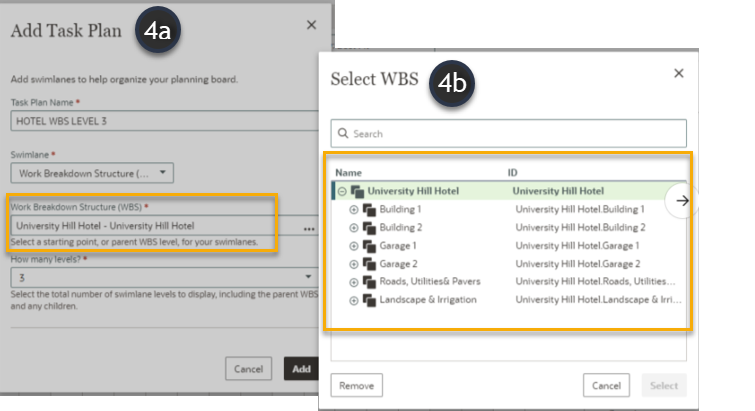
Add a Task Plan
To add a task plan from the Work Plan page:
- In the object selector, select
 Project, select View Projects List, and then select a project name.
Project, select View Projects List, and then select a project name. - From the
 Main Menu, select
Main Menu, select  Tasks, and then select Work Plan.
Tasks, and then select Work Plan. - Select the Actions
 menu, and then select Add Task Plan.
menu, and then select Add Task Plan. - In the Add Task Plan panel complete the following:
- Task Plan Name: Create a name for your task plan, such as HOTEL WBS LEVEL 3.
- Swimlane: Select Work Breakdown Structure (WBS) as the swimlane category from the options in the list, and then complete the following:
- WBS: Select the starting point, or parent WBS level, for your swimlanes. In this case, the starting point is University Hill Hotel.
- How Many Levels? Select the total number of levels to display including the parent level and any children. You can display up to three levels including the parent, or starting level. In this example, the project manager chooses 3 levels, which means the parent level and two levels beneath it.
- Select Add to create the task plan and apply it to the planning board.
This screenshot displays the planning board after the project planner in applies their new task plan. The only swimlanes that display, according to the settings for this task plan, are the parent level WBS, University Hotel, and two levels beneath it, Garage 1 and 2, and Building 1 and Building 2.
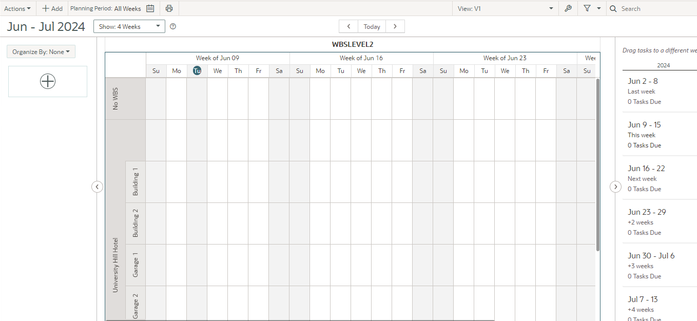
Last Published Monday, November 17, 2025