Get Started With Portfolios
The Portfolios context in Primavera Cloud provides an environment to develop and monitor portfolios, enabling organizations to strategically and efficiently respond to change. Create portfolios using projects, programs, existing portfolios, or a combination of all three.
This section details the basic configuration of settings you will need before using portfolios. Depending on how you plan to use portfolios, some of these settings may be optional. Most settings can be configured in any sequence. For a comprehensive list of the actions you can perform in Oracle Primavera Cloud, consult the Oracle Primavera Cloud Help.
Complete the following steps to get started with portfolios:
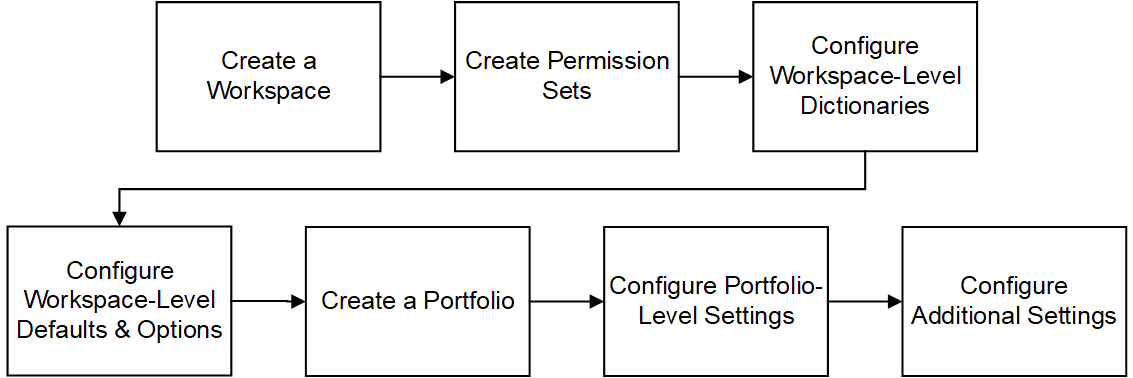
Create a Workspace
Workspaces function as the hierarchical structure of your organization's projects, portfolios, programs, and ideas. Settings configured at the workspace level are inherited by the objects created within the workspace.
Before you can use portfolios, you should create a workspace to contain your organizations projects.
Create Permission Sets
Permission sets are collections of permissions that can be assigned to individual users or user groups, granting them access to objects and functionality across Primavera Cloud. Created at the workspace level, permission sets determine the level of access within the workspace, including the workspace itself. Configure permission sets to grant users or user groups the ability to add, edit, delete, view, or enable objects and functionality. See Security Permissions for Portfolios for more information on the permissions specific to portfolios.
Configure Workspace-Level Dictionaries
Dictionaries are repositories of items that can be used across the application, without having to create the same items for each object. Stored at the workspace level, dictionary items can be used in the objects within the workspace.
The following dictionaries are relevant to objects used in portfolios:
- Analysis Views: Analysis views are customized layouts of the Budget Planning page that portfolio budget planners can use when selecting projects for a budget plan. Analysis views are accessible from the Published Views page for a portfolio. Create and modify analysis views to use while evaluating scenarios during portfolio budget planning. At the dictionary level, you can create analysis views and associate them with the portfolios in your workspace. They can also be created or associated from the portfolio settings. See Analysis Views Overview for more information.
- Codes: Codes provide the ability to categorize objects in Primavera Cloud. You may want to create codes for the objects you'll be working with in portfolios, including portfolios, programs, projects, roles. Codes can be useful when determining which portfolios, projects, or programs to include within another portfolio. Role codes may aid you during demand and allocation planning. See Codes Overview for more information.
- Evaluation Categories: Evaluation categories help users rank and score the projects and programs in their portfolio for execution. Evaluation scores can be determined for all projects in the portfolio using the categories created at the workspace level. See Evaluation Categories Overview for more information.
- Measures: Performance for portfolios is captured using measures. Measures are defined to monitor data such as number of projects on time and return on investment. Measures have two dimensions: actual and target. These values can be calculated using a formula, or they can be set for manual entry. See Measures Overview for more information.
Configure Workspace-Level Defaults & Options
The Defaults & Options section specifies the default configuration of settings for each object in a workspace. Each new instance of a particular object in the workspace will inherit the attributes set in Defaults & Options.
Select an object in the Defaults & Options section of the application to view its configuration options. Available options vary by object. The following options are relevant to objects used in portfolios:
- Defaults: Set object defaults, including the auto numbering defaults for programs.
- Field Labels: View definitions for the fields relevant to each object, updating the names of the fields to suit your organization's standards.
- Configured Fields: Create configured fields to capture user-defined data.
- Measures: At the object level, configure the measures that will capture project data. Project measures can be displayed on various portfolio-specific pages.
- Codes: Add codes to an object for additional classification. Assign codes from a parent workspace or codes that belong to other objects.
The objects below should be configured before using portfolios:
Defaults & Options Settings
Objects | Configuration Options | Link |
|---|---|---|
Portfolio | Field Labels, Configured Fields, Codes | See Portfolio for more information. |
Program | Defaults, Field Labels, Configured Fields, Codes | See Program for more information. |
Project | Field Labels, Configured Fields, Measures, Codes | See Project for more information. |
Resource/Role | Field Labels, Codes | See Resource/Role for more information. |
Some help topics, such as Field Labels and Configured Fields, can be performed on a wide range of objects and are separate from each object section. Topics specific to a particular object are found within the object's section.
Create a Portfolio
Portfolios enable you to monitor the health and status of groups of related projects, programs, and sub-portfolios. You can also use portfolios to facilitate multi-year budget and resource planning on projects in the portfolio. You must create a portfolio before you can use the portfolios functionality.
To create portfolios, you should:
- Add a portfolio.
- Populate the portfolio using any combination of the following:
- Add projects to the portfolio using query-based filters.
- Add programs to the portfolio manually or using filters.
- Add sub-portfolios to the portfolio manually.
- Set the refresh frequency of the portfolio's project and program lists.
Configure Portfolio-Level Settings
Portfolio-level settings include general portfolio configuration options, defaults inherited from the workspace, settings specific to portfolio budget planning, and settings specific to portfolio resource planning. New portfolios inherit the default settings configured at the workspace level, but these can be updated at the portfolio level. Settings updated at the portfolio level only apply to that portfolio. The settings below can be configured at any time and do not necessarily need to be configured immediately after portfolio creation.
General portfolio settings:
- Assign a manager to designate the person responsible for managing the portfolio.
- Add an image to your portfolio.
Budget planning settings:
- Configure the planning period options for the budget plan, including total number of years, proposed budget link settings, and timescale increments.
- Create customized layouts for the Budget Planning page using analysis views. Analysis views enable you to focus on additional project attributes besides budget values, providing you with greater insight into choosing the right projects for execution.
- Create threshold values for budget-related project, project summary, and portfolio fields that you want to monitor. When a threshold is met, you can choose to be alerted through email or system notifications.
- Set default or custom workflows to use for the various stages of the budget planning process.
- Assign roles to the users who will be responsible for the different stages of the budget planning process. Multiple users can be set as reviewers, approvers, and owners.
Resource planning settings:
- Most resource planning functionality is configured directly from the Resource Planning page. However, you can use the portfolio settings to assign roles for the various resource planning workflow stages. These are the same role settings as the budget plan.
Configure Additional Settings
- Assign codes to the projects, programs, and portfolios in your workspace. Categorizing your objects using codes is useful when determining which objects you want to include in your portfolio.
- Create project dependencies to define critical relationships between projects. Dependencies are used in portfolio budget planning to ensure all dependent projects are included in a budget planning scenario.
After configuring the settings discussed in this topic, you should be ready to begin using portfolios. If you need to add or change settings, consult the topics contained in this section.
Last Published Monday, November 17, 2025