Get Started with Reports
This section details the basic configuration of settings you will need before using the Reports app. With the Reports app, you can create user, project, program, portfolio or workspace reports that can be run across a variety of objects in Primavera Cloud. You can also access the Print Layouts page to create print layouts, a type of report that allows you to report on a single record of data.
Depending on how you plan on using the Reports app, some of these settings may be optional. Most settings can be configured in any sequence. Not all configuration settings are available for both reports and print layouts.
Complete the following steps to get started with the Reports app:
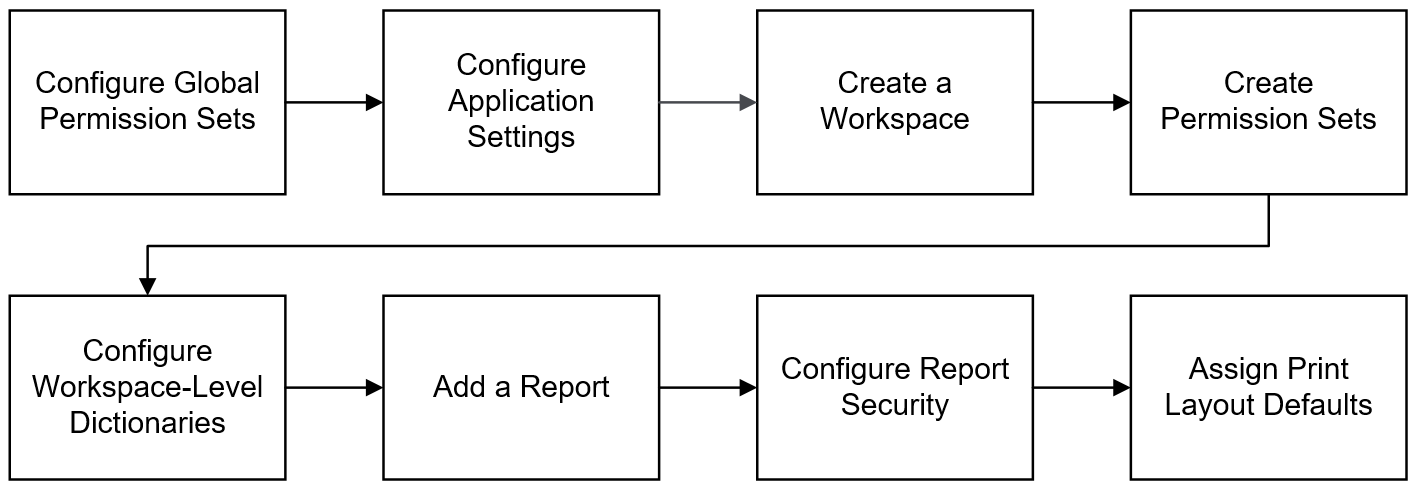
Configure Global Permission Sets
Global permission sets determine a user's access to application settings and administering workflows. Because all reports are first created as user reports, a user must be assigned the Create and Run User Reports privilege in order to add and run any report in the workspaces or projects that they have access to. A user also needs this privilege to add print layouts. See Create a Permission Set in Global Admin for more information.
Once a global permission set is created, you can assign it to a user. See Edit User Details for more information.
Configure Application Settings
On the Application Settings page, you can configure the company logo that will be available to add to reports and print layouts. See Configure a Company Logo for a Report for more information.
Create a Workspace
Workspaces function as the hierarchical structure of your organization's projects, portfolios, programs, and ideas. Settings configured at the workspace level are inherited by the objects created within the workspace.
Before you begin using the Reports app, you should create a workspace where you can configure and run reports and print layouts on data at the workspace level. To run reports and print layouts on data at the project level, you should create a project within your workspace.
Create Permission Sets
Permission sets are collections of permissions that can be assigned to individual users or user groups, granting them access to objects and functionality across Primavera Cloud. Created at the workspace level, permission sets determine the level of access within the workspace, including the workspace itself. Configure permission sets to grant users the ability to add, edit, delete, view, or enable objects and functionality.
You should configure the following permission sets to get started with the Reports app. These settings only apply to reports created on the Report List page:
- Report Permission Sets: The reports permission set for a workspace allows you to determine a user's ability to edit, run, and preview project and workspace reports. See Create a Report Permission Set for more information.
- Workspace Permission Sets: Allow users to a promote a user report to a workspace using the Promote Report to Workspace option on the Workspace permissions page. See Create a Workspace Permission Set for more information.
- Project Permission Sets: Allow users to promote a user report to a project using the Promote Report to Project option on the Project permissions page. See Create a Project Permission Set for more information.
- Program Permission Sets: Allow users to promote a user report to a program using the Promote Report to Program option on the Program permissions page. See Create a Program Permission Set for more information.
- Portfolio Permission Sets: Allow users to promote a user report to a portfolio using the Promote Report to Portfolio option on the Portfolio permissions page. See Create a Portfolio Permission Set for more information.
Configure Workspace-Level Dictionaries
Dictionaries are repositories of items that can be used across the application, without having to create the same items for each object. Stored at the workspace level, dictionary items can be used in the objects within the workspace.
You can configure codes for the reports within a workspace. Codes provide the ability to categorize objects in Primavera Cloud. You can create new codes for a workspace or assign codes from parent workspaces to be available in the child workspace. See Codes Overview for more information.
Add a Report
Add a report or print layout to a workspace or project. See Create a Report or Create a Print Layout for more information.
Configure Report Security
At the owning-workspace level, you can configure the user and user group access for an individual report or print layout. See Assign a User or User Group Access to a Report and Assign a User or User Group Access to a Print Layout for more information.
Assign Print Layout Defaults
For certain objects, you can assign the default print layout at the workspace or project level. If it is assigned at the workspace level, then the default print layout will be inherited by all child workspaces and projects that do not have their own defaults configured. See Set the Default Print Layout for a Workspace or Project (Deprecated) for more information.
Last Published Monday, November 17, 2025